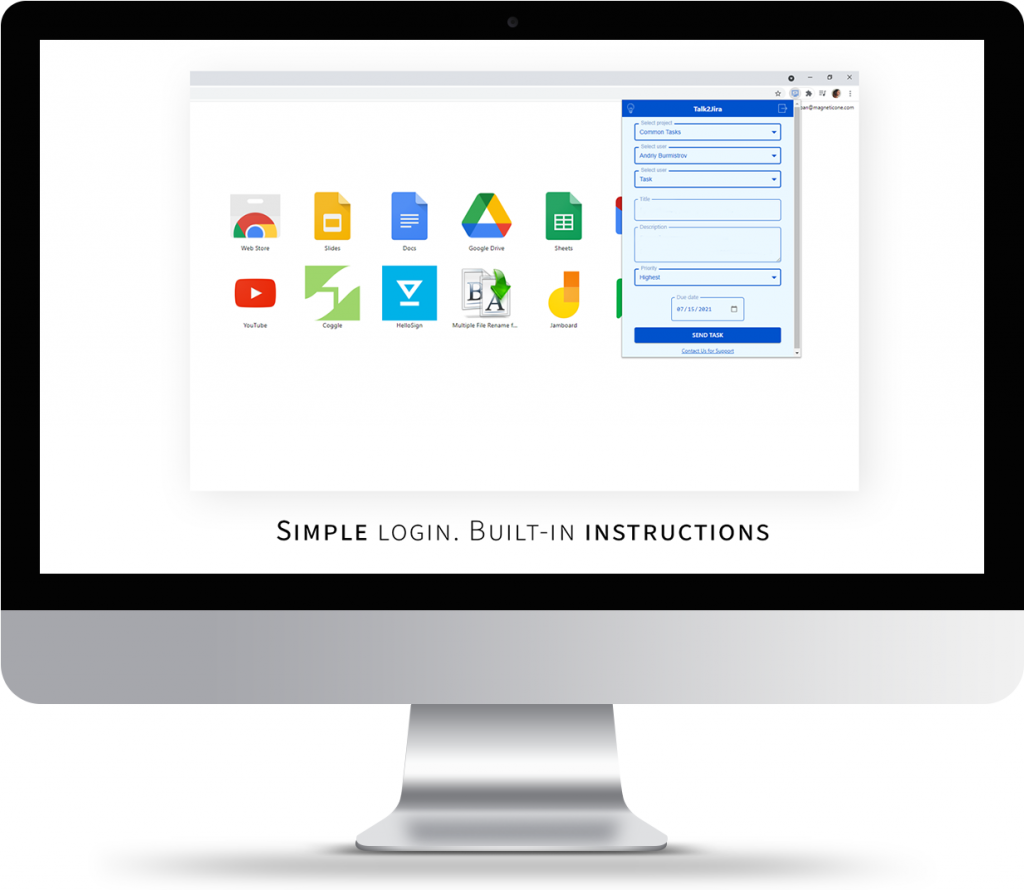
Create task to Jira in two clicks from selected text or/and image. Use Task2Jira Chrome Extension to save any task to Jira. Don’t waste your time and set up tasks from:
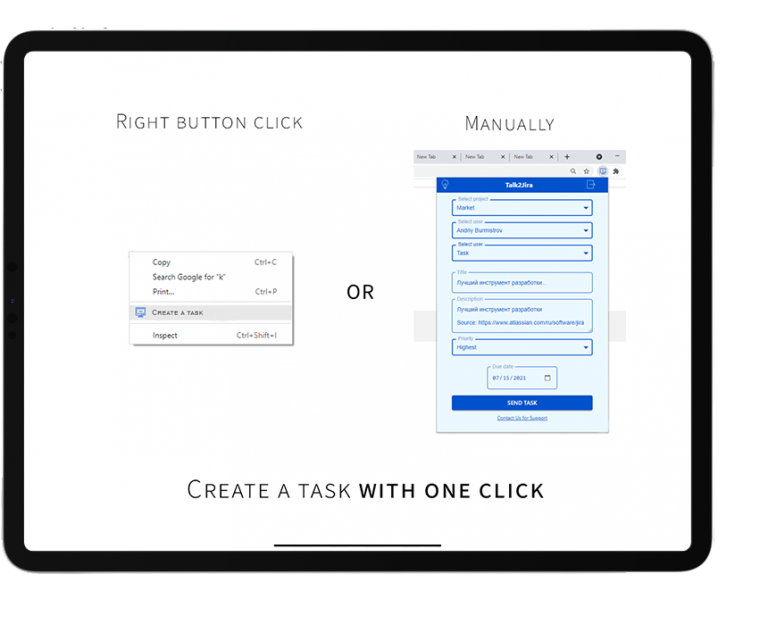
You also get a link in task description to a place of origin.
You also get a link in task description to a place of origin.
